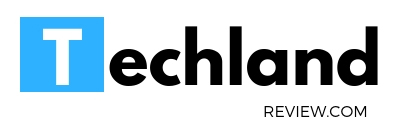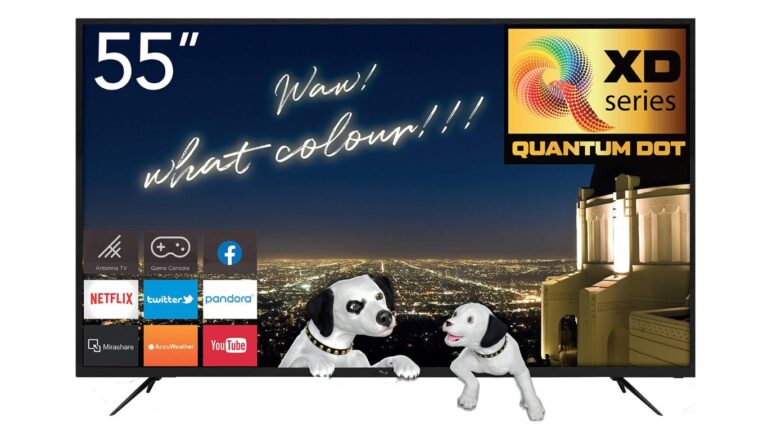How to Scan Channels on Haier TV (Complete Video Guide)
In short, to scan channels on a Haier TV, first, ensure your antenna or cable box is properly connected. Power on the TV and press the “Menu” or “Settings” button…
In short, to scan channels on a Haier TV, first, ensure your antenna or cable box is properly connected. Power on the TV and press the “Menu” or “Settings” button on your remote to access the main menu.
Navigate to the “Source” or “Input” option and select either “Antenna” for over-the-air connections or “Cable” for cable connections.
Then, go to the “Channel” section or its equivalent and choose “Auto Scan,” “Channel Scan,” or a similar option to start the automatic search for channels. Once the scan completes, the channels should be saved and accessible.
If any channels are missing, adjust your antenna and repeat the scanning process or Watch this video.
For most of us, setting up a new television or ensuring we receive all available channels is not something we do every day. While the process can be intuitive for some, others might find it a tad confusing. If you have a Haier TV and are trying to scan for channels, this guide is for you.
Haier is a well-known international brand that offers a wide range of electronic products, including televisions. Like other TVs, Haier TVs need to be set up initially to scan and program channels, ensuring that you receive all the available broadcasts in your area.
Pre-Scanning Steps
Before scanning for channels, it’s essential to make sure everything is properly set up.
Properly Connect the Antenna or Cable Box
- Antenna: Ensure that your antenna is securely connected to the “Antenna In” or a similar port on the back of your Haier TV.
- Cable Box: If you are using a cable box, ensure it is connected via the appropriate cable (HDMI, composite, etc.) to the TV.
Power On
Make sure the TV is powered on. If your TV has been recently unboxed, go through any initial setup processes first.
Accessing the Menu
To scan for channels, you will need to access the TV menu.
- Press the “Menu” or “Settings” button on your Haier TV remote. This should bring up the main menu on your screen.
Selecting the Appropriate Input Source
Before scanning for channels, it’s essential to ensure you’ve chosen the right input source.
- Navigate to the “Source” or “Input” option in the menu.
- Select the appropriate source for your connection: either “Antenna” for an over-the-air antenna connection or “Cable” if you’re connected to a cable box.
Scanning for Channels
Now, to the main event: scanning for channels.
Locate the Channel Setup
- From the main menu, navigate to the “Channel” section or similar wording. Depending on the specific Haier TV model, this might also be labeled as “Broadcasting,” “Tuner Setup,” or something similar.
Start the Scanning Process
- Once in the Channel section, locate an option labeled “Auto Scan,” “Channel Scan,” “Auto Program,” or similar. This option automatically searches for all available channels.
- Select this option to initiate the scanning process. Your TV will then begin to scan for all available digital and analog channels. This process may take a few minutes.
Monitor the Progress
- A progress bar or a numerical representation will typically appear, showing how many channels have been found. Be patient and allow the TV to complete the scan.
Finishing Up
Saving the Channels
- Once the scan is complete, the TV will often save the channels automatically. However, ensure that you confirm or save if the option is presented to you.
Review the Channel List
- After the scan, you can navigate the channels using the remote’s channel up or down buttons. Ensure you’re receiving all the expected channels. If some are missing, you may need to adjust your antenna and repeat the scanning process.
Sorting or Editing Channels
- Some Haier TV models allow you to sort or favorite specific channels, ensuring that your preferred ones are easily accessible. Explore the Channel section of the menu for these options if desired.
Conclusion
Scanning channels on your Haier TV is a relatively straightforward process once you know the steps. Whether you’re setting up your television for the first time or are moving to a new location, regularly scanning for channels ensures you always have access to all available broadcasts. Should you experience difficulties, consult your TV’s user manual or Haier’s customer service for additional assistance.
Related:-