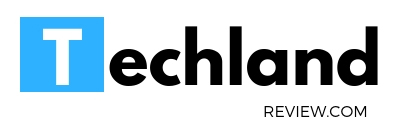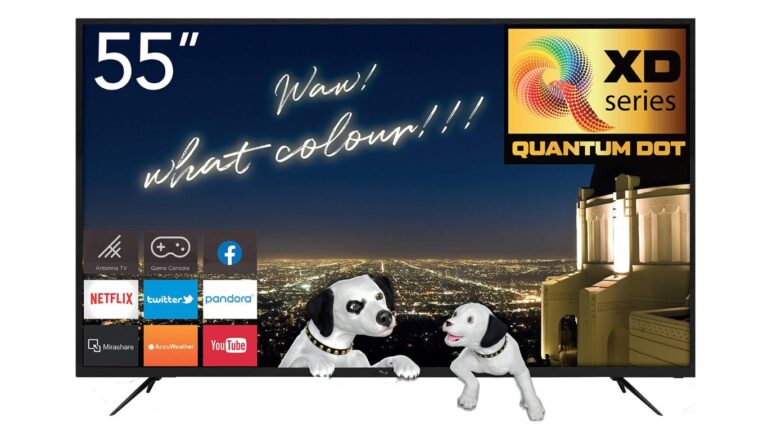Dynex TV Keeps Saying Run Channel Auto Scan (FIXED)
Dynex TV owners occasionally encounter a situation where their television displays a message prompting them to run a channel auto scan. The problem might appear trivial but can be frustrating…
Dynex TV owners occasionally encounter a situation where their television displays a message prompting them to run a channel auto scan. The problem might appear trivial but can be frustrating if you don’t know how to address it.
Introduction to Dynex TVs
Dynex is a well-known brand that offers affordable TVs with a variety of features, catering to diverse customer needs. Sometimes, new users or even seasoned users might face specific challenges, such as the “Run Channel Auto Scan” message. Understanding this problem requires a bit of background on the TV itself.
The Role of Channel Auto Scan
Channel auto scan is a vital feature present in most modern televisions, including Dynex. It automatically searches for channels that a TV can receive through its antenna or cable connection, saving the user from having to manually enter channel frequencies.
Why the “Run Channel Auto Scan” Message Appears
Understanding why this message appears is the first step in troubleshooting. Here’s an exploration of common causes:
Connection to a New Source
When you connect your TV to a new cable or antenna source, it may need to re-scan the channels to receive the updated list.
Loss of Signal
Temporary or permanent loss of signal might trigger the auto-scan message, prompting the TV to search for available channels again.
Factory Reset or Firmware Update
After a factory reset or a firmware update, the television might require a new channel scan to realign with available signals.
How to Perform Channel Auto Scan on Dynex TV
If the “Run Channel Auto Scan” message appears, following these steps to perform the scan can resolve the issue:
- Access the Menu: Press the ‘Menu‘ button on your remote.
- Navigate to Channels: Use the arrow keys to navigate to the ‘Channels‘ option.
- Select Auto Scan: Click on the ‘Auto Scan‘ or ‘Channel Scan‘ option.
- Follow On-Screen Instructions: The process will start, and it might take a few minutes. Follow any additional on-screen instructions.
Other Troubleshooting Steps
If running the channel auto scan doesn’t resolve the issue, you may need to perform additional troubleshooting:
Check Connections
Ensure that all cables, including antenna or cable connections, are securely plugged in.
Update Firmware
Updating your TV’s firmware to the latest version might resolve compatibility issues.
Contact Support
If all else fails, it might be wise to contact Dynex customer support for assistance. They might offer specific solutions tailored to your TV model.
The “Run Channel Auto Scan” message on a Dynex TV can be both confusing and frustrating. Understanding the underlying causes and knowing how to perform the channel auto scan can typically resolve the problem quickly.
However, it’s essential to remember that like any technology, Dynex TVs might require troubleshooting from time to time. Following the steps above or reaching out to professional support when needed ensures a smooth viewing experience, keeping you connected to your favorite shows and channels.
Related:-