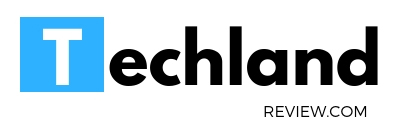10 Common Keyboard Problems on Laptops
Laptops are indispensable tools in our digital age, offering unparalleled flexibility and portability. However, they are not without their share of issues, one of which is keyboard problems. This article…
Laptops are indispensable tools in our digital age, offering unparalleled flexibility and portability. However, they are not without their share of issues, one of which is keyboard problems. This article explores ten common keyboard issues often encountered by laptop users and offers effective solutions to these challenges.
10 Common Keyboard Problems on Laptops
1. Unresponsive Keys
At times, some keys on your laptop may become unresponsive, creating a frustrating typing experience. This issue could be caused by dust accumulation, hardware failure, or even outdated drivers. To rectify this, first try cleaning your keyboard using compressed air. If the problem persists, consider updating your drivers or seeking help from a technician to evaluate possible hardware malfunctions.
2. Stuck or Jammed Keys
Another common problem is stuck or jammed keys. Food crumbs, dust particles, or other small items can lodge beneath keys, preventing them from functioning correctly. Regular cleaning with a compressed air duster can help prevent this. For stubborn cases, removing the keycap (carefully, to avoid damage) for more thorough cleaning may be required.
3. Erratic Keyboard Behavior
An erratic keyboard—where keys produce unexpected outputs or actions—can be caused by software glitches or hardware problems. Try restarting your computer first. If the issue persists, try updating your operating system and keyboard drivers. In rare cases, this could signal a hardware issue that needs professional attention.
4. Keyboard Backlight Not Working
Many modern laptops come with backlit keyboards for ease of use in low-light conditions. If your backlight stops working, check your keyboard settings, as some laptops allow you to disable/enable the backlight. If this doesn’t resolve the issue, it might be a hardware problem requiring expert attention.
5. Accidental Key Presses While Typing
Accidental key presses can disrupt your typing flow and affect your productivity. This often happens if your palms touch the touchpad or other keys while typing. Adjusting your typing technique can help. Additionally, some laptops allow you to disable the touchpad while typing, which can be a convenient solution.
6. Incorrect Characters Displaying
If typing results in incorrect characters, there might be an issue with your keyboard layout settings. This can happen if your language settings change accidentally. To rectify this, access your control panel (or settings) and ensure that your keyboard layout matches your preferred language and region.
7. Keyboard Shortcuts Not Working
Keyboard shortcuts are designed to enhance productivity. If they aren’t working, it’s possible your system’s settings have been altered. Check the keyboard shortcut settings on your computer. For Windows, you can access this through the Control Panel, while on Mac, you’ll find it in System Preferences.
8. Keyboard Not Working After Liquid Spillage
Liquid spills can be disastrous for laptops, potentially causing irreversible damage. If you’ve spilled liquid on your keyboard, immediately shut down the laptop, disconnect the power source, and, if possible, remove the battery. Tilt the laptop to drain the liquid, then let it dry completely. If keys are still unresponsive after drying, professional help may be needed.
9. Repeated Key Presses
If your laptop registers multiple key presses despite only striking a key once, it’s likely experiencing ‘key chattering.’ This could be due to software issues or physical damage. Try updating your keyboard drivers and cleaning your keyboard. If these steps don’t solve the issue, it’s advisable to seek professional help.
10. Wireless Keyboard Connectivity Issues
If you’re using a wireless laptop keyboard and facing connectivity issues, the problem could be due to interference from other devices, low battery, or issues with the Bluetooth or wireless receiver. Ensure the device is charged, try changing its position, or check for any issues with your laptop’s Bluetooth or wireless receiver.
In conclusion, laptop keyboard problems can range from minor nuisances to major inconveniences. While some issues can be resolved with simple cleaning or software updates, others may require professional help. Regular maintenance and proper care can significantly reduce the occurrence of these problems, enhancing your laptop’s longevity and your overall user experience.