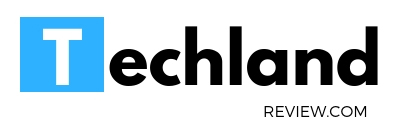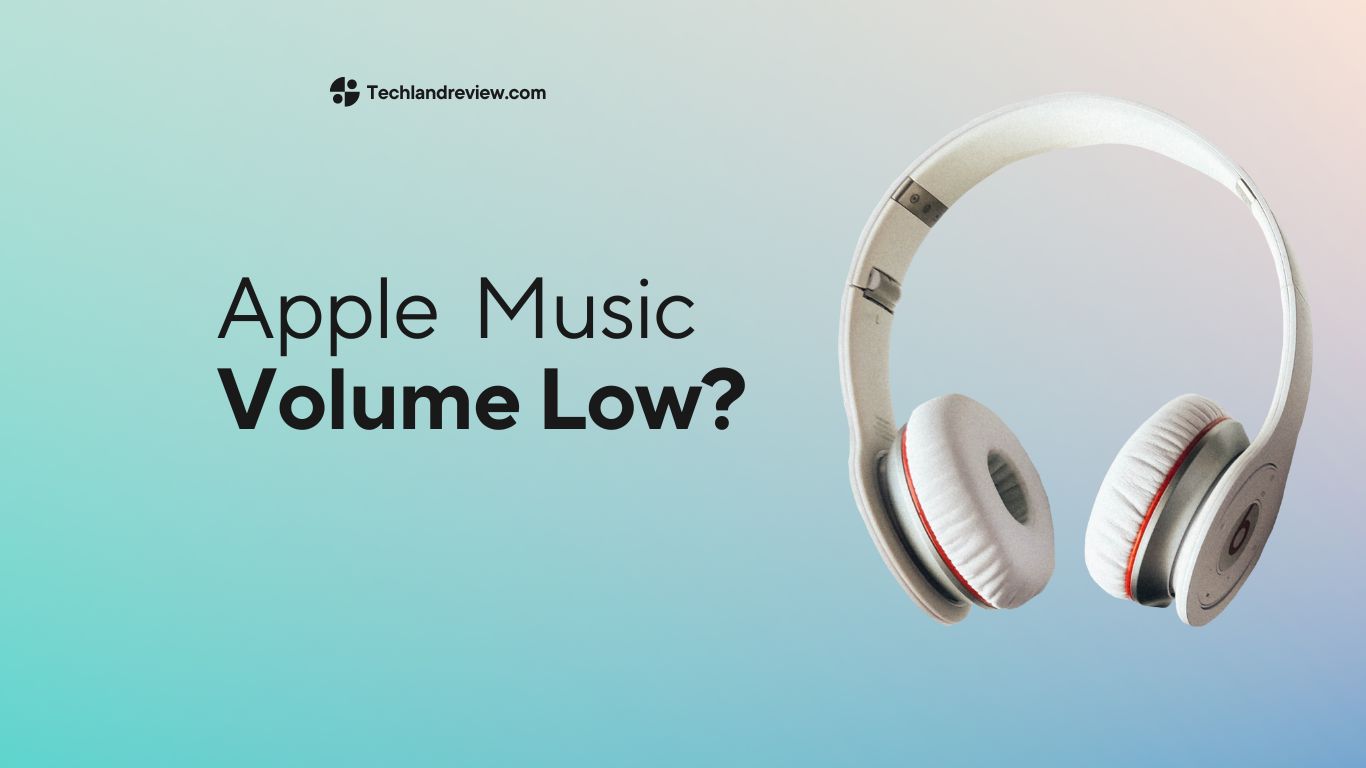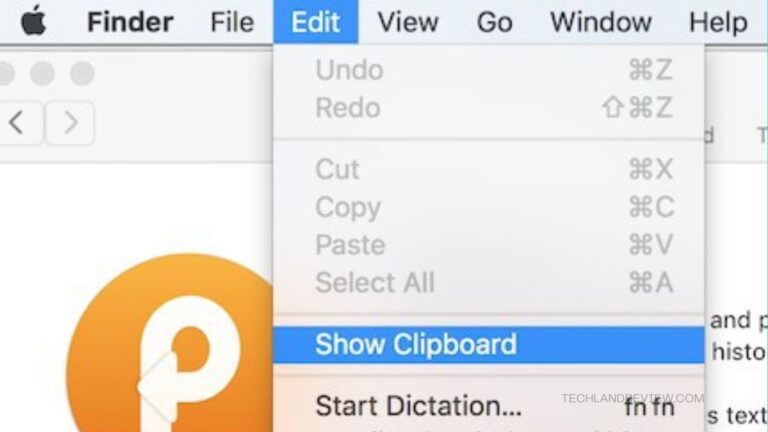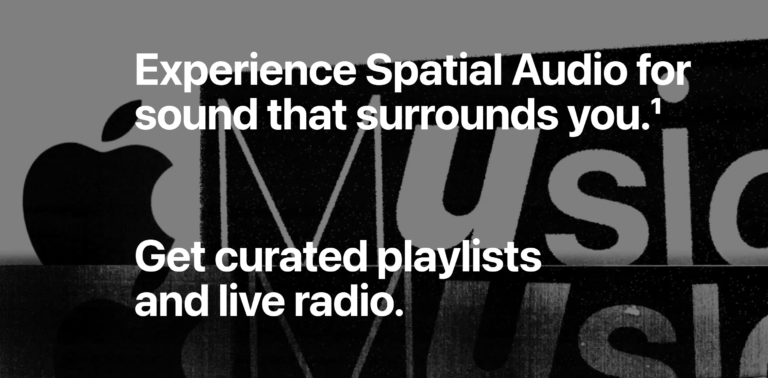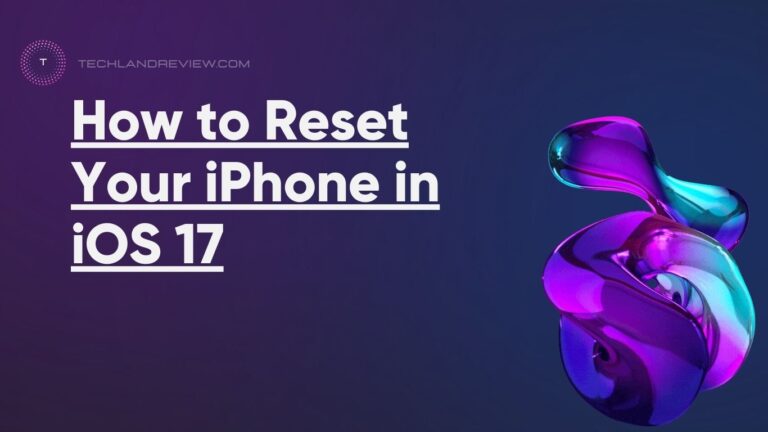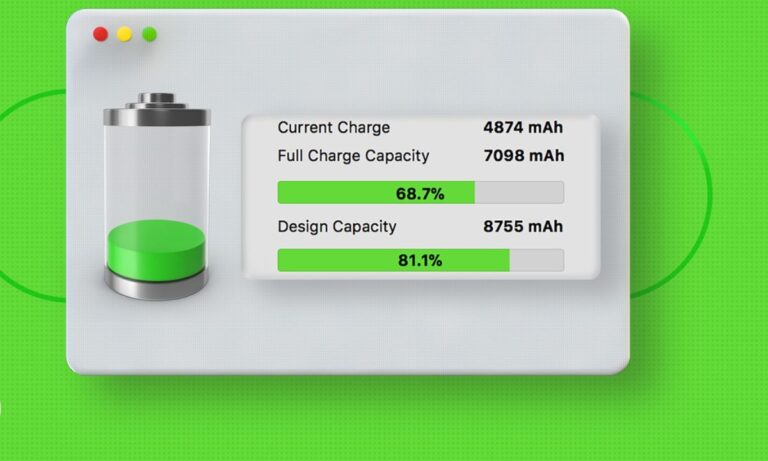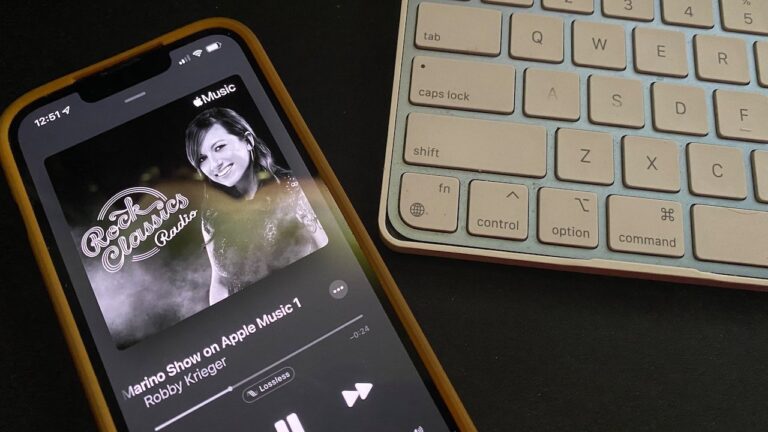Apple Music Volume Low? Here’s the Solution
Check volume settings, ensure case isn’t obstructing speakers, disable ‘Sound Check‘, test audio output devices, update software, or as a last resort, reset all device settings. Reach out to Apple…
Check volume settings, ensure case isn’t obstructing speakers, disable ‘Sound Check‘, test audio output devices, update software, or as a last resort, reset all device settings. Reach out to Apple Support if needed.
Every once in a while, even the most reliable technology can throw you a curveball, presenting a quirky issue that challenges your problem-solving abilities. Consider the enigma of the “Apple Music Volume Low” problem.
It’s a seemingly simple issue with your Apple device, but it can disrupt your musical enjoyment and keep you puzzled, especially if you can’t figure out why the volume on your beloved tunes isn’t quite right. Let’s delve into this conundrum, separating the myth from the fact, and the confusion from the solution.
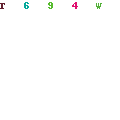
The “Apple Music Volume Low” Issue
So, you’ve got your fresh Apple device right out of its sleek packaging. You’re all set to get lost in the world of music, your headphones on, your favorite playlist at the ready. But as soon as you hit play, you’re hit with the unexpected: the volume’s way too low. It’s not the immersive, audio experience you were expecting.
In fact, it’s such a stark contrast to the robust, high-quality sound you associate with Apple that you’re left scratching your head. Fear not, you’re not alone in facing the “Apple Music Volume Low” problem. Many Apple users have experienced the same, and today, we will navigate this quirk together.
How to turn off Sound Check on iPhone or iPad
- Open the ‘Settings’ app on your iPhone or iPad.
- Scroll down and select ‘Music’.
- In the ‘Playback’ section, you’ll see an option labeled ‘Sound Check’.
- If the switch next to ‘Sound Check’ is green, that means it’s turned on. Tap the switch to turn it off.
How to turn off Sound Check on Mac
- Open the Music app on your Mac.
- From the menu bar at the top of the screen, choose ‘Music’, then click on ‘Preferences’.
- Click the ‘Playback’ tab.
- You will see a checkbox for ‘Sound Check’. If this box is checked, Sound Check is enabled.
- To turn off Sound Check, simply uncheck this box.
- Click ‘OK’ to save your changes and close the Preferences window.
Decoding the Problem: Why is the Volume Low?
Several factors could be responsible for the “Apple Music Volume Low” issue. The first step to resolving it is understanding what these factors could be. It could be anything from a hardware issue, software bug, or even a setting within your device that you may have overlooked.
While you might think about running to your nearest Apple Store or starting an online chat with Apple Support, there’s a high chance that the issue is solvable right in the comfort of your own home. So, before you rush off, let’s get into a few things you could try.
Setting Snafu
Sometimes, the simplest explanation is the correct one. A cursory review of the Apple Support Community reveals that the volume settings may often be the culprit. To check this, navigate to ‘Settings’ on your iPhone, scroll down to ‘Music,’ and click on ‘Volume Limit.’ If a limit has been set, adjust the slider to ‘Off.
Case Closed
A significant number of Apple users have found that their protective case was responsible for the low volume issue. Cases, especially those not designed by Apple, might obstruct the speakers or microphone of the device. Try removing the case and see if the problem persists.
Sound Check
An overlooked feature that may be causing your volume issue is the ‘Sound Check‘ option. When enabled, ‘Sound Check’ normalizes the volume of songs in your library, which can make some songs sound quieter than they should be. You can find and disable this option in the ‘Music’ section of your ‘Settings.
Software Glitches
Sometimes, the issue could be rooted in the software of your device. This could happen after a system update or when there’s a bug in the operating system. In such cases, updating to the latest software version or performing a soft reset could solve the problem.
Unraveling the Mystery: Effective Solutions
Now that we understand the possible causes, let’s dive into how we can fix this pesky volume issue.
Step-by-Step Volume Setting Review
First and foremost, a comprehensive check of all your volume settings is in order. Go through each setting one by one, leaving no stone unturned. It’s also worth checking your device’s side button to ensure it’s not stuck or malfunctioning, as it controls your device’s volume.
Testing Audio Output Devices
Next, you should check the output device you’re using. Whether it’s your headphones or a Bluetooth speaker, sometimes the issue might not be with your Apple device at all. Try connecting a different audio output device or use the device’s speakers to see if the volume issue persists.
Updating Your Device
Remember the software glitch we talked about earlier? If you suspect that might be the cause, go ahead and update your device to the latest software version. According to Apple’s official guide, keeping your device updated ensures you have the latest features, security updates, and bug fixes.
Reset All Settings
If all else fails, you may need to reset all settings on your device. Be warned, though, this will revert all your personalized settings, including Wi-Fi passwords and home screen layouts, back to factory settings. This step is recommended only if the volume issue is severe and none of the other solutions have worked.
Busting Myths: What Doesn’t Work?
In your quest to resolve the “Apple Music Volume Low” problem, you may come across various purported solutions. Some are more myth than reality, and we’re here to bust a few of these.
The Rice Trick
Some may recommend the ‘rice trick,’ which involves placing your device in a bag of rice to fix any potential water damage that could be causing the low volume. This is a widely debunked myth, with even Apple stating clearly that liquid damage isn’t covered under warranty.
Random Tapping and Shaking
Another common myth involves randomly tapping or shaking your device in the hopes of fixing any internal hardware issues. Not only is this ineffective, but it could potentially cause more harm than good.
Wrapping Up: Apple Music Volume Low? Not Anymore!
Though it might seem daunting at first, the “Apple Music Volume Low” problem is usually a minor issue that can be easily fixed. By understanding potential causes and applying systematic solutions, you can restore your device’s audio to its full potential. As with any tech-related issue, patience, and persistence are key. So, don’t let a small setback rob you of your sonic joy!
As always, remember to keep your device updated and check all your settings regularly. And, if in doubt, don’t hesitate to reach out to Apple’s official support channels for help. Now, put on your headphones, pump up the volume, and enjoy your favorite tunes exactly as they were meant to be heard!