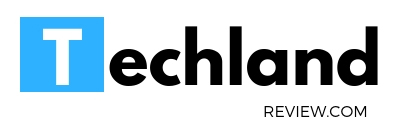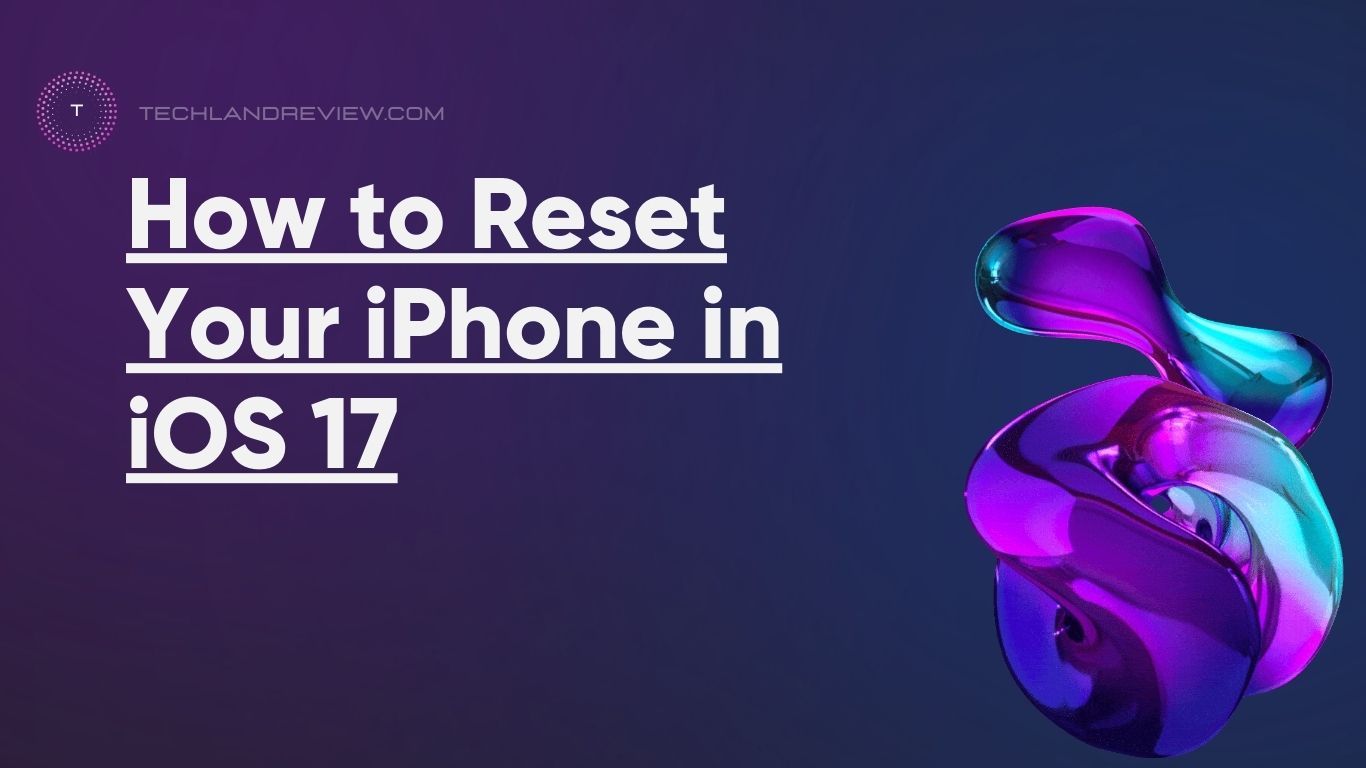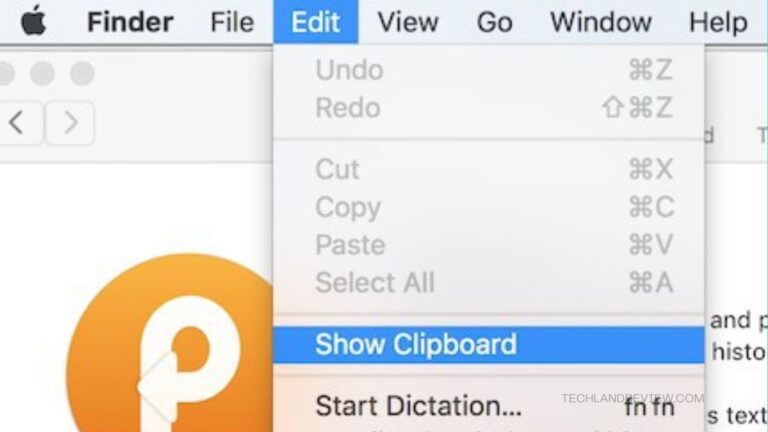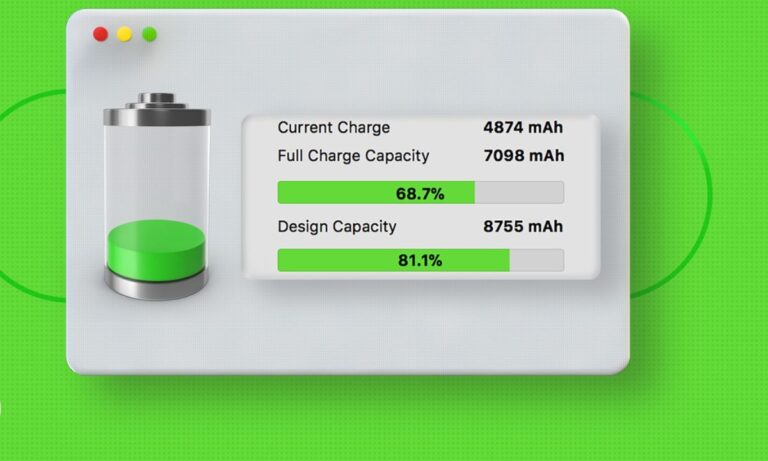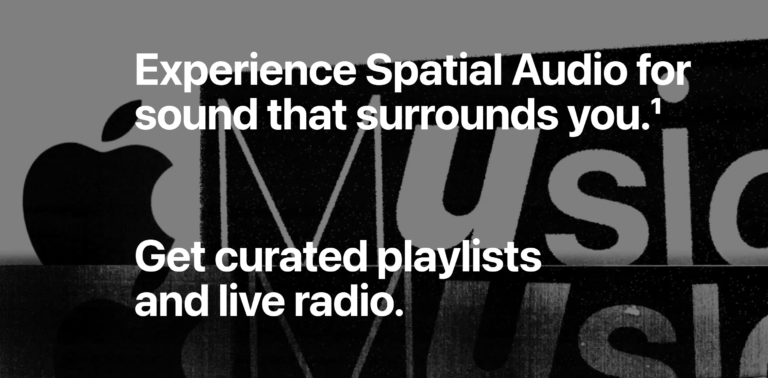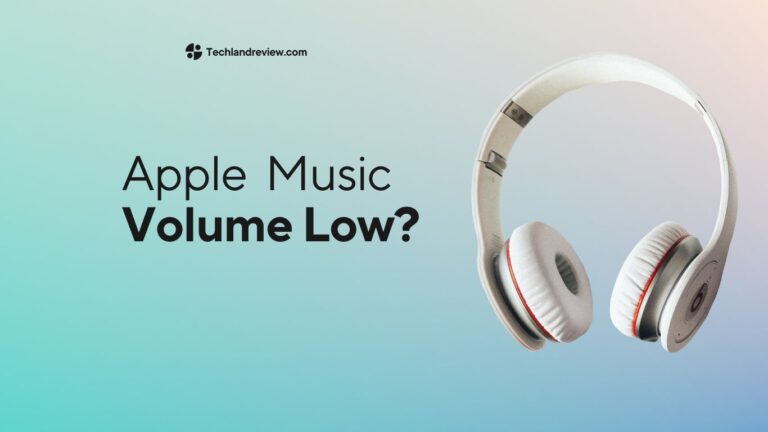How to Reset Your iPhone in iOS 17
In the dynamic world of technology, our devices undergo frequent updates to provide us with enhanced functionality, better user experiences, and tighter security. Apple, being at the forefront of technological…
In the dynamic world of technology, our devices undergo frequent updates to provide us with enhanced functionality, better user experiences, and tighter security. Apple, being at the forefront of technological innovation, regularly introduces new operating system updates for its devices. The latest at the time of writing is iOS 17, with a host of new features and options.
While enjoying these new updates, you may occasionally find yourself needing to reset your iPhone. This could be due to a variety of reasons such as troubleshooting software issues, preparing your iPhone for sale, or starting over for a fresh experience. Regardless of the reason, it’s important to understand how to properly reset your iPhone to protect your data and device integrity.
Types of Resets
Before diving into the reset steps, it’s essential to understand the types of resets you can perform on your iPhone. There are three main types: Soft Reset, Reset All Settings, and Factory Reset.
- Soft Reset: A soft reset, also known as a restart or reboot, is simply turning your iPhone off and then back on. It’s a harmless procedure that doesn’t affect your data and is typically used to refresh the system when experiencing minor software glitches.
- Reset All Settings: This type of reset will erase all your iPhone’s system settings, reverting them back to factory defaults. This includes settings for Wi-Fi, Bluetooth, Do Not Disturb, Notifications, and more. However, it does not erase your personal data like photos, messages, and apps.
- Factory Reset: A factory reset, also known as a hard reset or master reset, erases all information on your iPhone and returns it to its factory state. This means all your data, settings, apps, and more will be deleted. A factory reset is typically used when planning to sell your device or when facing major software issues.
Backing Up Your Data
Before resetting your iPhone, especially in the case of a factory reset, it’s crucial to back up your data. Whether through iCloud or iTunes, this step ensures you can recover your personal information after the reset.
Also Read:- What is Journal in iOS 17?
iCloud Backup
- Go to Settings and tap on your name at the top.
- Tap on iCloud.
- Scroll down and tap on iCloud Backup.
- Tap on Back Up Now.
iTunes Backup
- Connect your iPhone to your computer and open iTunes.
- Select your iPhone when it appears in iTunes.
- Select Back Up Now.
Performing a Soft Reset
Soft resetting your iPhone running on iOS 17 is a straightforward process.
- Press and hold either volume button and the side button until the power off slider appears on the screen.
- Drag the slider, then wait for your device to turn off.
- To turn your device back on, press and hold the side button until you see the Apple logo.
How to Reset All Settings
To reset all settings on your iPhone with iOS 17, follow these steps:
- Go to Settings.
- Tap on General.
- Scroll down and tap on Reset.
- Tap on Reset All Settings.
- If prompted, enter your passcode, then tap to confirm.
How to Factory Reset Your iPhone
If you’ve backed up your data and you’re sure you want to erase everything from your iPhone, here’s how to factory reset your iPhone on iOS 17:
- Go to Settings.
- Tap on General.
- Scroll down and tap on Reset.
- Tap on Erase All Content and Settings.
- If prompted, enter your passcode, then tap to confirm.
Final Thoughts
Resetting your iPhone can solve various issues, prepare your device for resale, or give you a fresh start. By understanding the types of resets and how to perform them in iOS 17, you can handle these situations with confidence. Remember to always back up your data before a reset, especially a factory reset, to ensure you can recover your personal information afterwards.