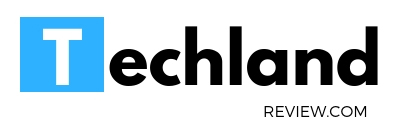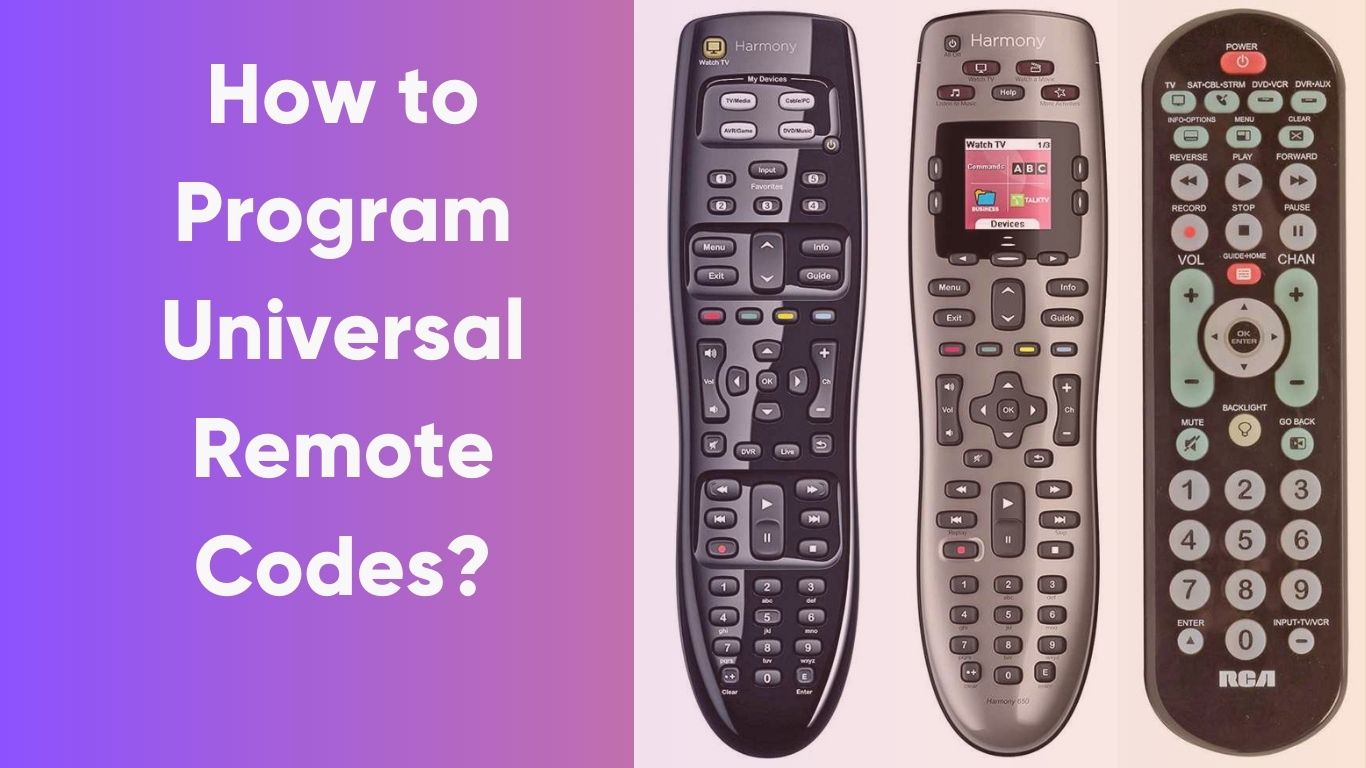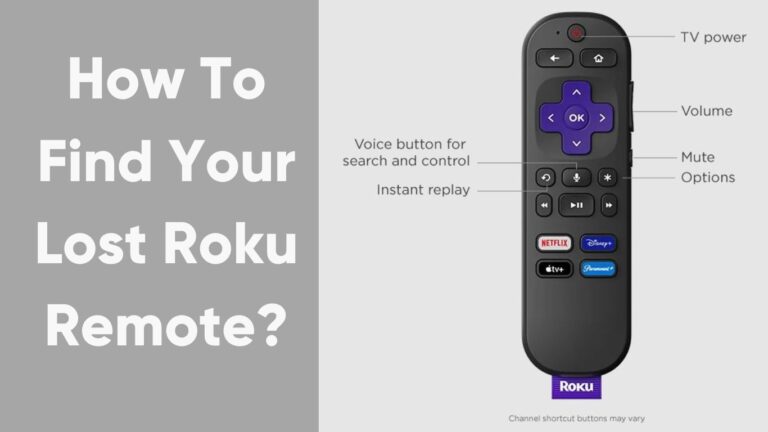How to Program Universal Remote Codes?
Imagine this: you’re settling down for a cozy night in with your favorite series or movie, the popcorn is just right, the lights are dimmed, and the room has a…
Imagine this: you’re settling down for a cozy night in with your favorite series or movie, the popcorn is just right, the lights are dimmed, and the room has a perfect chill vibe. The only problem? You’re juggling half a dozen remotes to operate your home entertainment system. If that’s your everyday situation, we have good news: there is an easy solution – a universal remote.
Universal remotes are the unsung heroes of the modern living room. With a single device, you can control your TV, DVD player, audio system, streaming devices, and even your smart home gadgets. This, however, comes with a little challenge – programming the remote to communicate with all your devices. But worry not! This comprehensive guide will take you through the process of programming universal remote codes with a storytelling approach that’s sure to keep you engaged.
The Tale of Universal Remotes
Before we dive into the “how-to,” let’s take a brief journey into the world of universal remotes. Universal remotes are like the magic wand of the electronic world, capable of communicating with multiple devices using infrared (IR) signals. These signals are sent in the form of codes. Each device has a unique code, which you need to input into your universal remote, and voila, you have control!
How to Program Your Universal Remote: Step-by-Step Guide
Let’s say our friend, Alex, just purchased a universal remote. The following steps will guide Alex – and you – through programming that new remote.
Step 1: Gather Your Tools
To embark on this tech journey, Alex needs to have the following items at the ready:
- Universal Remote.
- The device(s) she wants to control.
- The manual that came with the universal remote (Don’t worry if you’ve lost it, we will cover this too!).
- A calm and patient mindset (it’s easier than it sounds!).
Step 2: Locate Your Device Codes
In the manual, Alex will find a list of codes specific to different device brands. Each brand might have more than one code, so don’t panic if you see a long list. If Alex doesn’t have the manual, she can simply look up the “universal remote codes” online along with her remote’s brand name.
Step 3: Power On the Device
Next, Alex needs to power on the device she wants to program with the universal remote. This step is vital because it will allow Alex to know if the programming process works.
Step 4: Enter the Code
Now, this is where the magic happens. Alex needs to press and hold the correct device button on the remote (TV, DVD, etc.) until the light on the remote blinks. Then, she enters the code for her device using the number pad on the remote.
Step 5: Test It Out
After inputting the code, the light on the remote will blink again. This is the remote’s way of saying, “Got it!” Now, it’s time for the moment of truth. Alex points the remote at the device and presses the power button. If the device turns off, then success! If not, she needs to repeat the process with the next code for her device brand.
Repeat these steps for all the devices you want to control with your universal remote.
Direct Code Entry
If auto-programming doesn’t suit your needs or isn’t available on your remote, direct code entry is an excellent alternative to pair your universal remote with your devices. Unlike auto-programming, direct code entry necessitates entering a unique code for each device. These codes might be available on a code sheet that comes with the device or can be found online.
Here’s a simplified and structured guide using bullet points:
Preparation:
- Ensure the device you want to pair is powered on.
- Verify that the remote has working batteries.
Programming Procedure:
- Initiate Programming Mode:
- Press and hold the appropriate device button on the remote.
- The power light on the remote should illuminate, indicating you’re in programming mode.
- Keep holding the device button.
- Enter the Code:
- While still holding the device button, enter the correct code for your device.
- Maintain your hold on the device button, even if the power light on the remote momentarily switches off.
- Confirm Code Entry:
- The power light will turn back on once the correct code is entered.
- Now, you can release the device button.
Congratulations! You’ve successfully programmed your remote for that device. To control additional devices, simply repeat this process for each one.
Troubleshooting Your Universal Remote Programming
It’s okay if things don’t work out on the first go. Even Alex might encounter a hiccup or two. Here are some common problems and their solutions:
- Device Not Responding: If the device doesn’t respond after inputting a code, try the other codes listed for your device brand.
- Lost Manual: If you’ve lost the manual or it didn’t come with one, look for the codes online. Most remote manufacturers have online resources where you can find the code list.
- Remote Not Blinking: Ensure you’re pressing the correct device button and that you’re holding it down long enough for the remote’s light to blink.
FAQ about Universal Remote Programming
Now that we’ve walked with Alex on her programming journey, let’s address some frequently asked questions about programming universal remote codes.
What is a universal remote code?
universal remote code is a unique set of numbers assigned to each device brand. It enables a universal remote to communicate with a specific device.
Can one universal remote work for all devices?
Yes, provided the universal remote is compatible with the devices. Some remotes might not work with certain brands or newer tech devices, so it’s important to check compatibility.
What do I do if my device’s brand is not listed in the manual?
You can try searching online for the code. If you can’t find it, you might need to contact the device’s manufacturer or the universal remote’s manufacturer for assistance.
Can I use a universal remote with a smart TV?
Yes, most smart TVs can be programmed to work with a universal remote. However, it’s always best to check the remote’s compatibility with your specific TV model.
What if none of the codes work for my device?
Some universal remotes have an automatic code search feature. This allows the remote to run through all available codes until it finds one that works with your device.
Can universal remotes work with game consoles or PCs?
Some game consoles and PCs can be controlled by a universal remote, but this largely depends on the brand and model of the console or PC. Check the manufacturer’s information to ensure compatibility.
Wrapping Up
As Alex now knows, programming a universal remote is a straightforward process that brings enormous convenience. It’s like hiring an electronic orchestra conductor that ensures all your devices play in harmony. So next time you sit down for a movie night, you won’t need to juggle multiple remotes. Just pick up your universal remote, and enjoy the show!
In this age of fast-evolving technology, there’s always something new to learn. If you stay curious and patient, even the most daunting tech tasks become a breeze. So happy programming, and here’s to a hassle-free home entertainment experience!