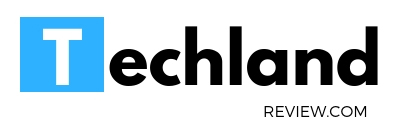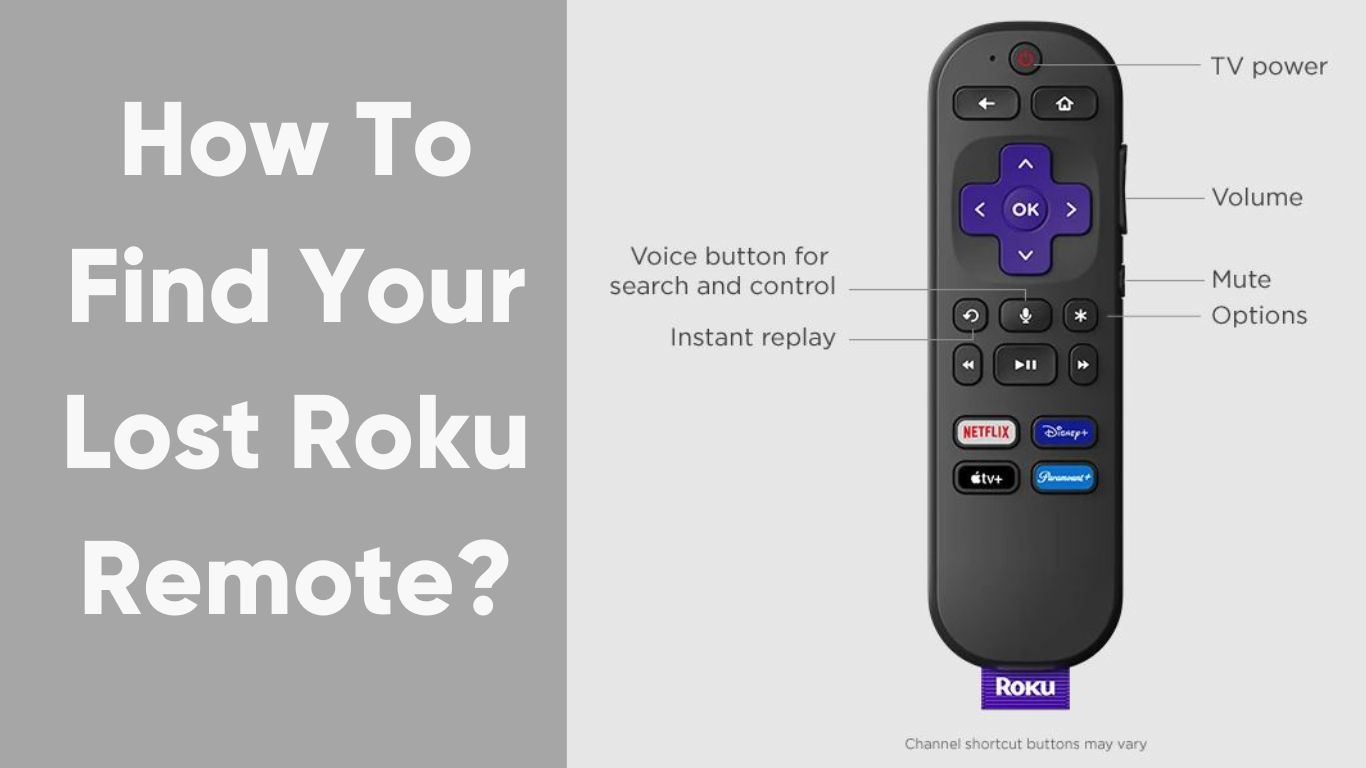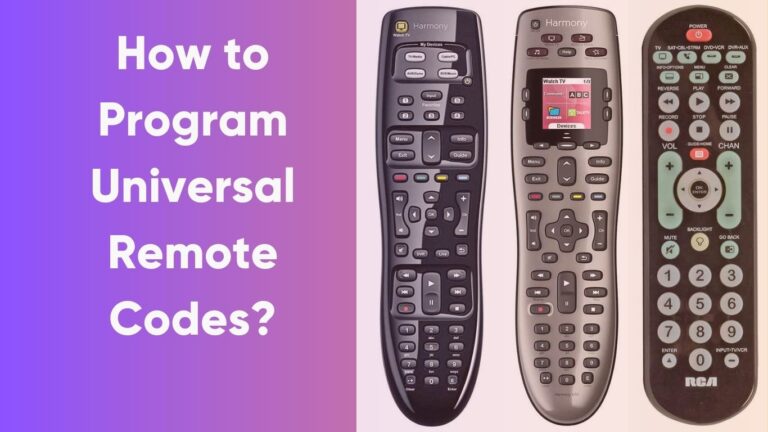How To Find Your Lost Roku Remote?
Have you ever had that “Aha!” moment when you’re gearing up for a binge-watch session of your favorite series, but your Roku remote decides to play hide and seek with…
Have you ever had that “Aha!” moment when you’re gearing up for a binge-watch session of your favorite series, but your Roku remote decides to play hide and seek with you? As your frustration mounts and the desperation for another episode of ‘The Witcher or ‘Stranger Things kicks in, your house transforms into a chaotic maze in your search for the little elusive device.
But worry not, dear reader, because we’ve got your back. This comprehensive guide will help you learn how to find your lost Roku remote, so you can get back to watching your favorite shows without any interruption.
Step 1: Types of Roku Remotes
Before embarking on our adventurous remote rescue mission, we need to identify the type of Roku remote you’re using. Why, you might ask? Because the method of finding them differs depending on the type. There are two primary types of Roku remotes – infrared (IR) and enhanced “point-anywhere” remotes.
Infrared remotes need a direct line of sight to the Roku device. The “point-anywhere” remote, on the other hand, connects via Wi-Fi and doesn’t need to ‘see’ the device to function. It also has voice search and power buttons for your TV. If your remote has a microphone symbol or a headphone jack, it’s likely a “point-anywhere” remote.
Step 2: If You Have an Infrared Remote
If you’ve determined you have an infrared Roku remote, the process of finding it is a bit old-fashioned – you’ll have to look around. Start by checking the usual spots: under the couch, between the cushions, in the kitchen, and maybe even the bathroom (we’ve all taken the remote on a trip around the house). Think of the last time you had it in your hand and retrace your steps.
Remember, while this search can be frustrating, take it as an opportunity to clean up a bit. Who knows what treasures you may unearth along the way – old pictures, a long-lost piece of jewelry, or that missing sock from last winter. Your Roku remote might be hiding with them.
Step 3: If You Have a “Point-Anywhere” Remote
If you have a “point-anywhere” remote, congratulations! The process is more tech-savvy. Let’s jump in.
- Using the Roku App: Your first approach should be using the Roku app. It’s a handy tool that you can install on your smartphone (available on both Android and iOS). After installing, sign in using your Roku account details.You’ll notice a ‘Remote’ option in the bottom menu. Tapping it will display a digital remote on your screen that you can use just like your physical one. But we’re not here to replace your remote, right? We want to find it.
Play a loud scene from a movie or a song on your Roku device using your digital remote. Now, follow the sound. Hopefully, you’ll find your remote nestling comfortably near your TV or audio system, perhaps embarrassed to have caused such trouble.
- Using a Remote Finder: Certain models like Roku Ultra and select Roku TV models have a remote finder feature. If your Roku device has a button on it labeled ‘Remote Finder,’ press it. Your remote will start playing a sound. Follow the sound to find your missing remote.
Step 4: Prevention is Better Than Cure
Now that you’ve found your Roku remote, how about we ensure this doesn’t happen again? Consider investing in a remote caddy or designate a specific spot in your living room for the remote. You could also attach a Tile or a similar Bluetooth tracker to your remote. This way, you can use your phone to make the Tile ring whenever your remote decides to go on an adventure again.
Also See:- How to Program Universal Remote Codes?
Conclusion
Losing your Roku remote is no longer a reason to panic or delay your favorite shows. With the steps outlined in this guide, you’re well-equipped to find your lost remote, whether it’s an infrared one or a “point-anywhere” type.
Now, you can resume your series from where you left off. So, grab that bowl of popcorn and get ready to immerse yourself in the world of streaming entertainment. After all, you’ve just transformed from a desperate remote searcher to a savvy Roku remote finder!
FAQs
1. Can I use my phone as a Roku remote?
Yes, you can use your phone as a Roku remote by downloading the Roku app from Google Play Store or Apple App Store. After logging in with your Roku account, you can use your phone as a remote.
2. How do I pair my Roku remote if I found it or replaced it?
To pair your remote, make sure your Roku device is switched on. Press the pairing button, usually found in the battery compartment of your remote, and hold it for about 3 seconds. An LED light will start flashing, indicating it’s ready to pair. A series of prompts should appear on your screen, guiding you through the rest of the process.
3. My remote was lost and I replaced it, but the new one isn’t working. What should I do?
Ensure that your remote is compatible with your Roku device. If it’s compatible but still not working, try resetting your Roku device and pairing the remote again. If it’s still not working, you might need to contact Roku Support.
4. How can I prevent losing my Roku remote in the future?
Consider assigning a specific spot in your room for the remote or invest in a remote caddy. A Bluetooth tracker like Tile can also help you locate your remote easily.
5. I found my Roku remote, but it’s not working. What should I do?
Check the batteries first. If they’re okay, the issue could be with pairing. Follow the steps in FAQ 2 to pair your remote again. If the problem persists, it might be time to replace your remote.