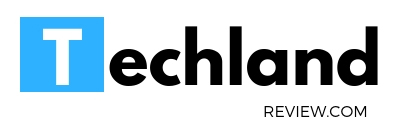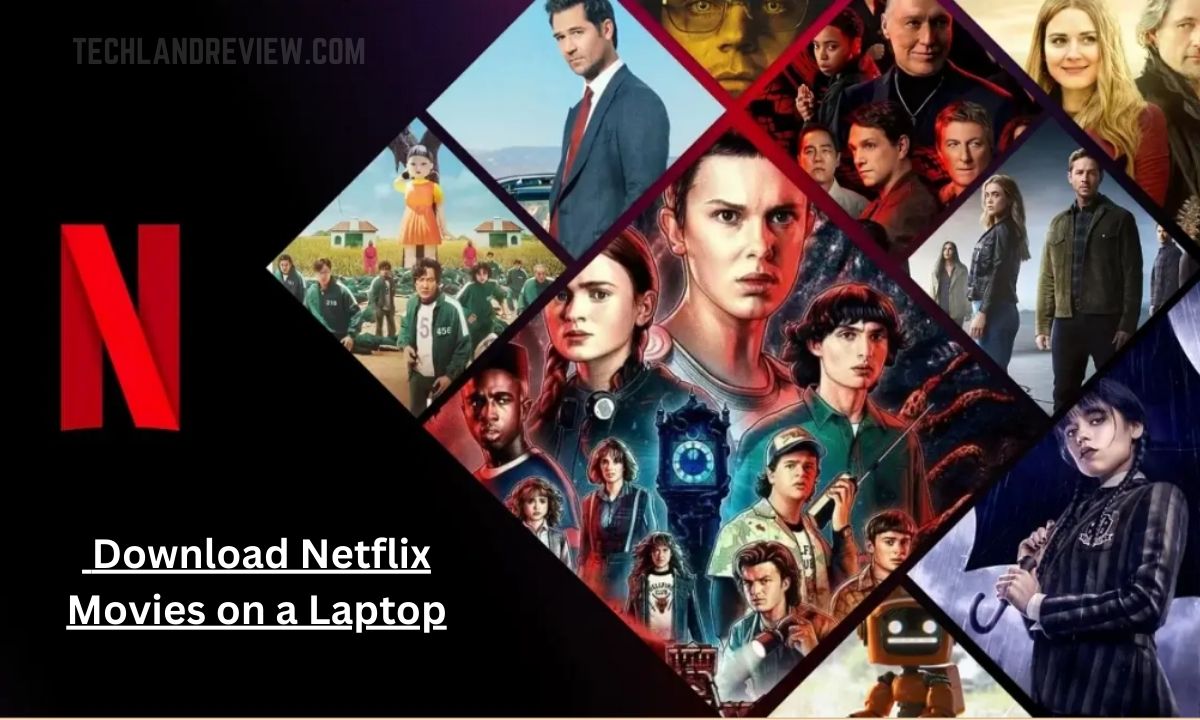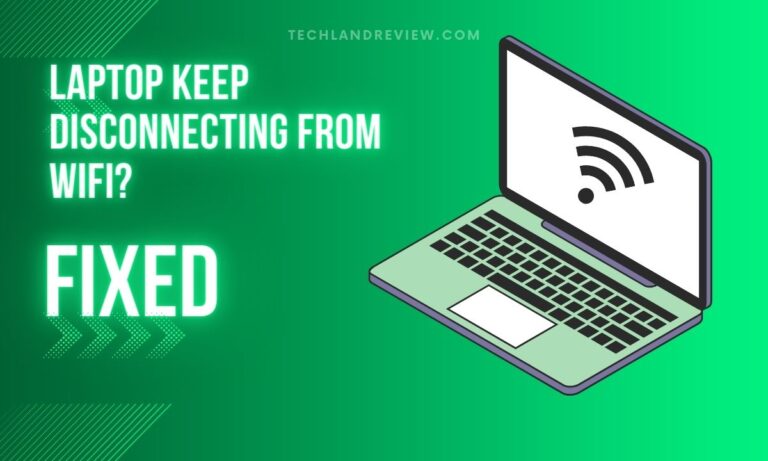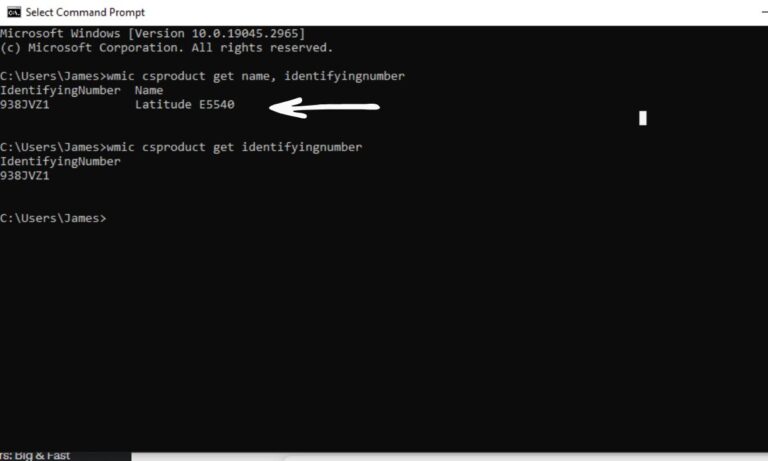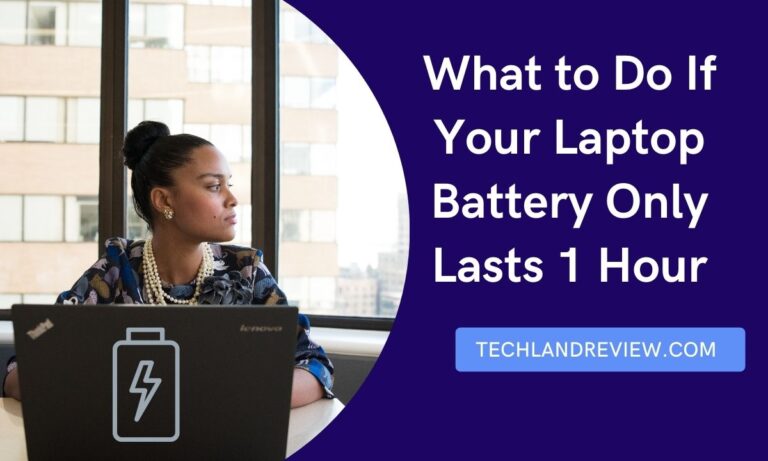Can You Download Netflix Movies on a Laptop?
Are you a Netflix enthusiast who loves to binge-watch your favorite shows and movies? If you’re wondering whether you can download Netflix movies on your laptop for offline viewing, you’re…
Are you a Netflix enthusiast who loves to binge-watch your favorite shows and movies? If you’re wondering whether you can download Netflix movies on your laptop for offline viewing, you’re in the right place.
Netflix has introduced a download feature that allows users to save content and watch it later without an internet connection. In this comprehensive guide, we’ll explore the ins and outs of downloading Netflix movies on a laptop, including how to do it, its limitations and some frequently asked questions.
Understanding Netflix Downloads
Netflix’s download feature enables users to save select movies and TV shows for offline viewing. This functionality is particularly useful for situations where an internet connection is unavailable or unstable, such as during travel or in areas with poor network coverage. The downloaded content can be accessed through the Netflix app on various devices, including laptops.
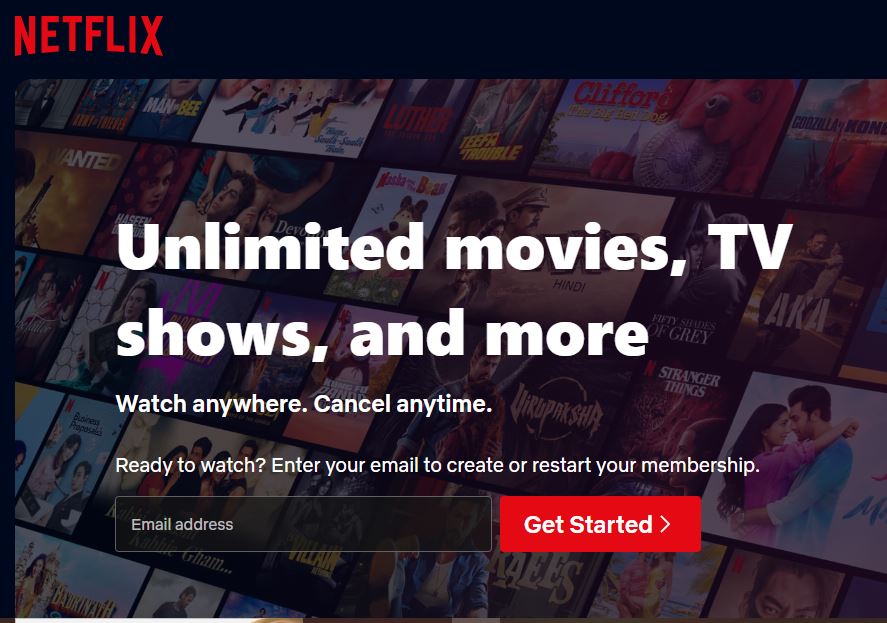
How to Download Netflix Movies on a Laptop?
Downloading Netflix movies on a laptop is a relatively straightforward process. Here’s a step-by-step guide on how to do it:
Step 1: Install the Netflix App
Ensure that you have the official Netflix app installed on your laptop. The Netflix app is available for Windows and macOS operating systems and can be downloaded from the Microsoft Store or the Apple App Store, respectively.
Step 2: Sign In to Your Netflix Account
Launch the Netflix app and sign in to your account using your credentials. If you don’t have an account, you’ll need to create one before proceeding.
Step 3: Browse and Find Downloadable Content
Netflix offers a wide range of content available for download, but not all movies and shows are eligible. Look for the download icon, which resembles a downward-facing arrow, next to the title of a movie or TV show. This indicates that the content can be downloaded.
Step 4: Start the Download
Once you’ve found a movie or show that you want to download, click on the download icon. The app will start downloading the content onto your laptop. The download progress can be monitored in the Downloads section of the Netflix app.
Step 5: Access Your Downloaded Content
After the download is complete, you can access the downloaded content by going to the Downloads section within the Netflix app. From there, you can choose the movie or show you want to watch and enjoy it offline.
Limitations of Netflix Downloads on Laptops
While Netflix downloads offer the convenience of offline viewing, it’s important to be aware of the limitations associated with this feature:
1. Availability of Downloadable Content
Not all movies and TV shows on Netflix are available for download. The availability of downloadable content is determined by the content provider and can vary. Netflix provides a growing selection of titles for download, but there may be restrictions on certain shows and movies.
2. Device Limitations
Netflix imposes limits on the number of devices on which you can download content. The number of devices allowed for downloads depends on your subscription plan. For example, the basic plan allows downloads on one device, while the standard plan permits downloads on two devices.
3. Expiration of Downloads
Downloaded Netflix content has an expiration date. This means that after a certain period, the downloaded content will no longer be accessible offline. The expiration period varies depending on the licensing agreements Netflix has with content providers. Once the expiration date is reached, you will need to connect to the internet to renew the download.
Frequently Asked Questions
Q1: Can I download Netflix movies on any laptop?
Yes, you can download Netflix movies on most laptops as long as you have the Netflix app installed and a valid Netflix account. The app is compatible with both Windows and macOS operating systems.
Q2: Can I transfer downloaded Netflix movies to another device?
No, downloaded Netflix movies are encrypted and can only be accessed through the Netflix app on the device on which they were downloaded. They cannot be transferred or shared with other devices.
Q3: How much storage space do I need for Netflix downloads on my laptop?
The amount of storage space required for Netflix downloads depends on the length and quality of the content. Higher-quality downloads will take up more space. Netflix allows users to adjust the download quality in the app’s settings to manage storage usage.
Conclusion
The ability to download Netflix movies on a laptop has revolutionized the way we enjoy streaming content. With this feature, you can now watch your favorite shows and movies offline, even when an internet connection is unavailable. By following the simple steps outlined in this guide, you can easily download Netflix content on your laptop and enjoy it at your convenience.
Keep in mind the limitations associated with downloads, such as the availability of downloadable content and device restrictions. Embrace the freedom of offline viewing and enhance your Netflix experience with downloads on your laptop.