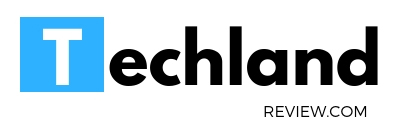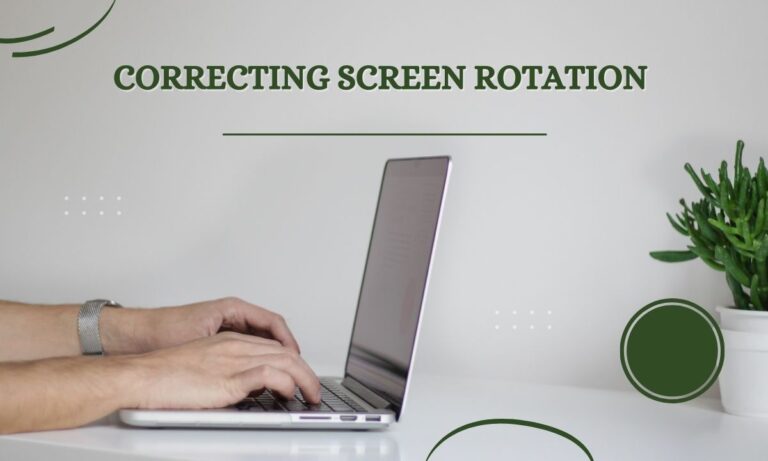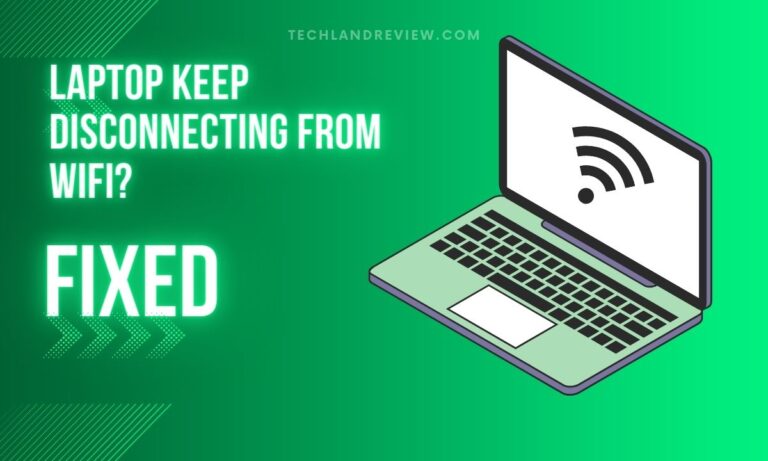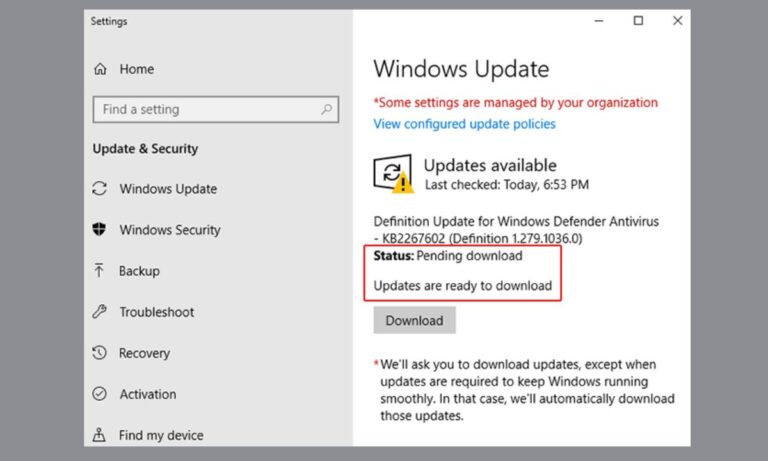12 Reasons Why Your Gaming Laptop Is So Hot
Why Your Gaming Laptop Is So Hot: Gaming laptops, in today’s digital landscape, have become synonymous with power and portability. They allow gamers to experience high-definition gaming in a compact…
Why Your Gaming Laptop Is So Hot: Gaming laptops, in today’s digital landscape, have become synonymous with power and portability. They allow gamers to experience high-definition gaming in a compact and portable device. But these sophisticated pieces of machinery come with a common challenge – overheating.
Overheating not only disrupts performance but can also lead to hardware damage or failure in severe cases. This article elucidates twelve potential reasons why your gaming laptop might be running hotter than usual.
1. High-Performance Components
High-Powered CPUs and GPUs
Gaming laptops are packed with high-performance components like powerful Central Processing Units (CPUs) and Graphics Processing Units (GPUs). These components are necessary for running graphics-intensive games and applications that require a lot of computational power. However, they also generate a significant amount of heat. As the power consumption increases, so does the heat production. For example, a laptop running an AAA game title will produce more heat compared to a device used for casual web browsing.
2. Inadequate Cooling System
Poor Vent Design
Cooling systems play a crucial role in maintaining optimal operating temperatures. However, in the quest to make laptops more portable and compact, the design of the cooling system might be compromised. This can include factors like inadequate vent design and placement, which can limit the airflow and impede proper heat dissipation. If the cooling system is unable to keep up with the heat produced by the internal components, overheating is a likely consequence.
Fan Malfunction
Fans are an integral part of your laptop’s cooling system. They are responsible for pushing out the hot air from inside the system. However, if the fans are malfunctioning or not working at full capacity, they can’t effectively cool down the system. Overheating could be a result of a broken or ineffective fan.
Also See:- How Much RAM is Good for a Gaming Laptop?
3. Dust Accumulation
Just like any other device, your gaming laptop is prone to dust accumulation. Dust and dirt can clog the vents and the fans, limiting the airflow inside the laptop. This effectively diminishes the cooling system’s effectiveness, leading to increased heat levels. Regular cleaning and maintenance can help mitigate this issue and keep the cooling system running efficiently.
4. Using Your Laptop on Inappropriate Surfaces
The surface on which you place your laptop can also affect its ability to cool down. Using your laptop on surfaces like a bed, a couch, or your lap can block the vents and trap heat inside the system. For optimal performance and cooling, use your laptop on a hard, flat surface that doesn’t obstruct the vents.
5. High Ambient Temperature
The ambient temperature plays a significant role in how effectively your laptop can cool itself. If you’re gaming in a room that’s already hot, your laptop’s cooling system has to work even harder. This can lead to increased heat output from the device.
6. Overclocking
Overclocking is the process of pushing your laptop’s CPU and GPU to work at speeds higher than their default settings. While this might enhance performance, it also generates extra heat. If your cooling system can’t handle the additional heat, it might lead to overheating.
7. Heavy Workload
Your laptop produces more heat as the workload increases. Running multiple applications at once, especially resource-heavy software like high-end games or video editing software, can place extra load on the CPU and GPU, causing them to produce more heat.
8. Outdated Drivers
Drivers are software that allow your operating system to interact with hardware components. Outdated graphics or system drivers can impede your hardware’s performance, leading to overheating. Ensuring your drivers are updated can keep your hardware running optimally, reducing unnecessary heat production.
9. Virus or Malware
Certain viruses or malware can overwork your system’s resources, including the CPU, leading to overheating. Keeping your system secure with updated antivirus software can help avoid such scenarios.
10. Old Thermal Paste
Thermal paste is a compound that aids in heat conduction from the CPU and GPU to the heat sink. Over time, the thermal paste can dry out and become less effective, reducing the efficiency of heat transfer and potentially leading to overheating. Regularly replacing the thermal paste can ensure optimal heat conduction.
11. Battery Problems
The battery can also contribute to overheating. An old or faulty battery can produce excessive heat, especially if it’s no longer holding a charge properly. If you notice your laptop getting hot around the battery area or if the battery life has drastically decreased, it’s a good idea to check the battery health or consider a replacement.
Also See:- What Is a Good Processor Speed for a Laptop?
12. Software Bugs
Sometimes, software bugs can force your system to use more resources than necessary, causing it to overheat. Regularly updating your software can help prevent this issue.
Final Words
However, if the laptop continues to overheat despite your efforts or if it’s still under warranty, consider seeking professional help. Professionals can diagnose and fix any underlying issues that might be causing the overheating. Remember, the goal is to keep your gaming laptop cool, so you can enjoy smooth and uninterrupted gaming sessions.