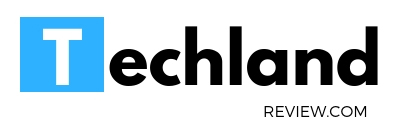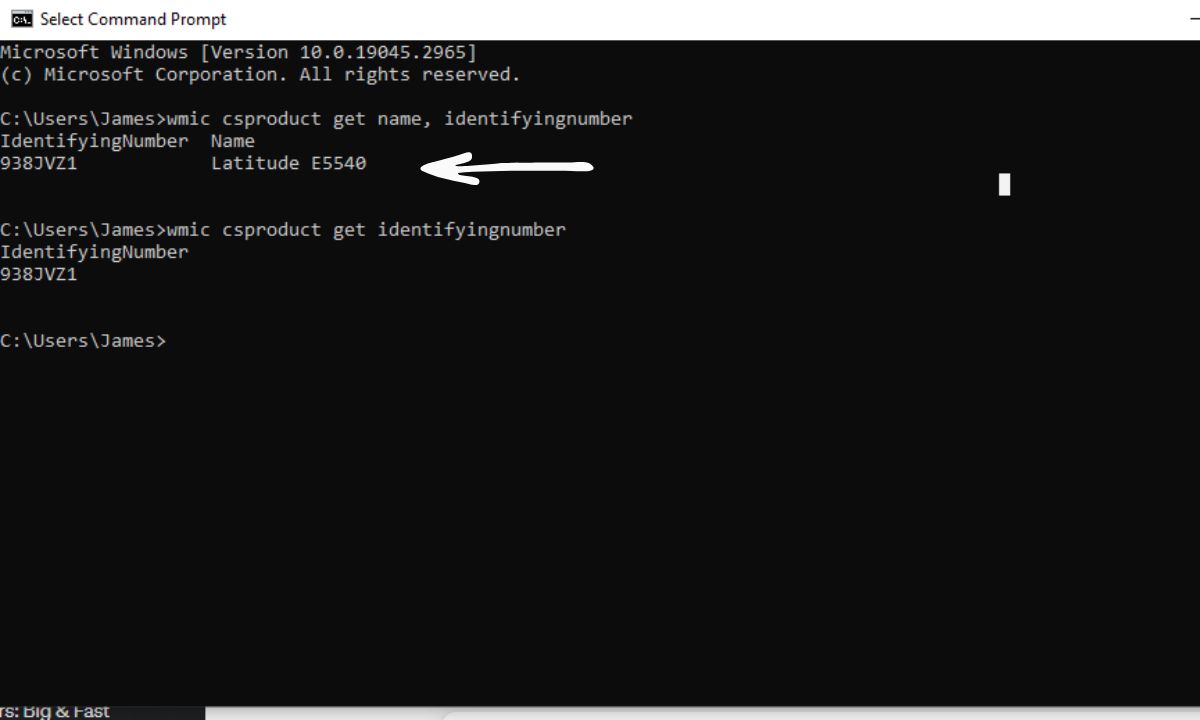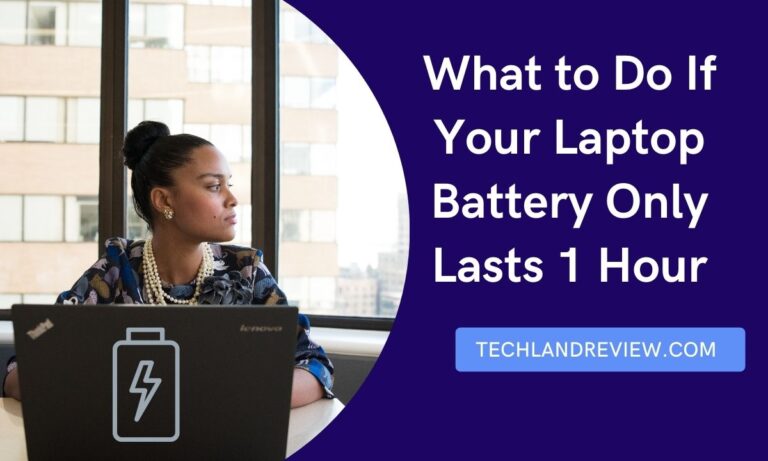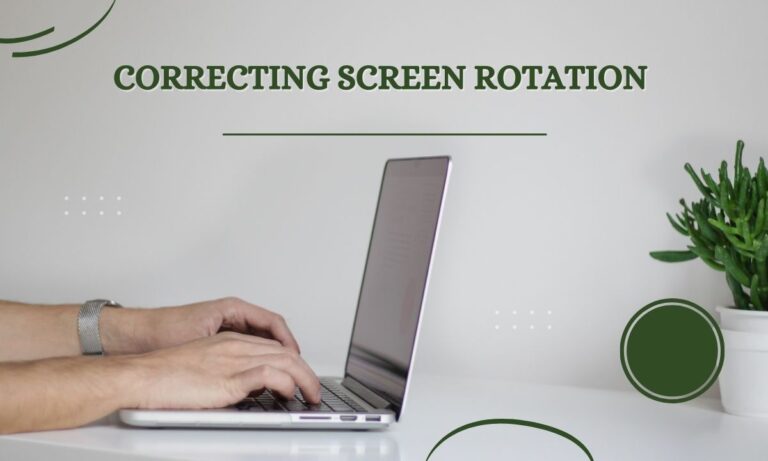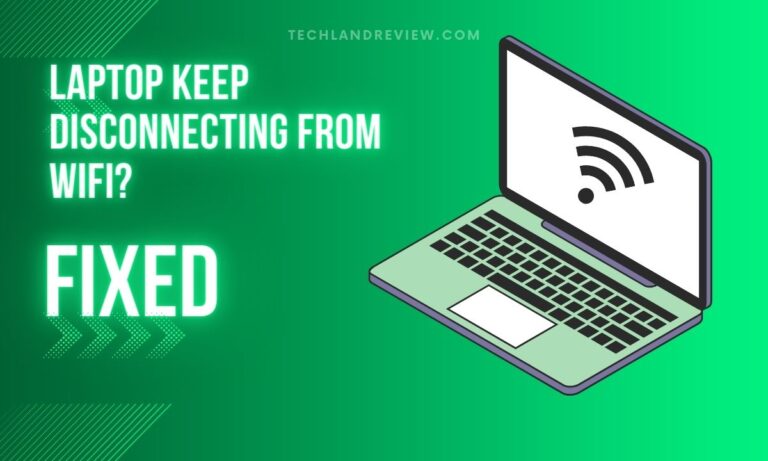How to Locate Serial Number of Computer?
As a laptop owner, knowing the model and serial number of your device is vital. This information may be required for a variety of reasons, ranging from ordering compatible parts,…
As a laptop owner, knowing the model and serial number of your device is vital. This information may be required for a variety of reasons, ranging from ordering compatible parts, troubleshooting issues, downloading correct drivers, or even for insurance purposes. In this article, we’re going to explain a simple process to check the model and serial number of your laptop using the Windows Command Prompt (CMD).
Understanding the Basics: What are Model and Serial Numbers?
Before we delve into the steps, it’s essential to understand what the laptop model and serial numbers represent.
Laptop Model Number
A laptop model number is a unique identifier that specifies the exact model type of your laptop. The model number helps to distinguish the laptop from other models within the same series or manufacturer. It’s particularly helpful when you need to replace parts, as specific components are often only compatible with certain model numbers.
Laptop Serial Number
A laptop’s serial number, on the other hand, is a unique identifier that distinguishes your laptop from all others of the same model. Manufacturers use this number for warranty purposes and to track the laptop if lost or stolen. Each laptop has a unique serial number, unlike the model number, which may be shared by several devices.
Accessing Command Prompt in Windows
Accessing the Command Prompt in Windows is a straightforward process. Here is a step-by-step guide to help you get started:
- Press the Windows key + R to open the Run dialog box.
- Type
cmdorcmd.exeand press Enter. This action will open the Command Prompt.
Using Command Prompt to Check Laptop Model Number
To retrieve your laptop’s model number using Command Prompt, follow these steps:
- In the Command Prompt, type the following command: wmic csproduct get name and then press Enter.
- Your laptop’s model number will appear under the ‘Name’ heading. Note or copy this information for future reference.
Using Command Prompt to Check Laptop Serial Number
Retrieving your laptop’s serial number through Command Prompt involves a similar process. Here are the steps to follow:
- In the Command Prompt, type the following command: wmic csproduct get identifyingnumber and then press Enter.
- Your laptop’s serial number will appear under the ‘IdentifyingNumber’ heading. As with the model number, you should note or copy this information for your records.
Also Read:- How to Change Screen Orientation on Dell Laptop?
An All-In-One Command
If you want to obtain both the model and serial number at once, you can combine the two commands as follows:
- In the Command Prompt, type:
wmic csproduct get name, identifyingnumberand press Enter. - Both the laptop’s model number (under ‘Name’) and serial number (under ‘IdentifyingNumber’) will appear.
Important Tips and Warnings
While the above steps are relatively simple and straightforward, there are a few important things to remember:
- Administrator Privileges: Some computers may require administrator access to execute these commands. If you encounter errors, try running the command prompt as an administrator.
- CMD Alternatives: If for some reason, the Command Prompt isn’t working or accessible, remember that there are alternative methods to find your laptop model and serial number, such as checking the BIOS, looking at physical labels on your device, or examining the system information within your operating system.
- Handling Information: Be careful with your laptop’s serial number. Since it is unique to your device, it can be used for warranty claims or even nefarious activities like reporting a stolen laptop.
- Compatibility: The methods outlined above should work for most Windows operating systems, including Windows 7, 8, and 10. However, if you use a different OS, you may need to consult the relevant user guide or support resources.
In conclusion, knowing how to check your laptop model and serial number can be invaluable. It may seem like a minor detail, but it can save you a lot of trouble in the long run. Fortunately, as this guide demonstrates, obtaining this information is quick and easy using the Command Prompt in Windows. Whether you’re troubleshooting, upgrading, or simply documenting your possessions, these simple commands have you covered.