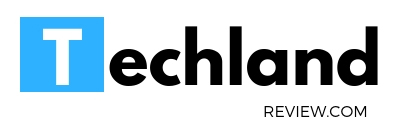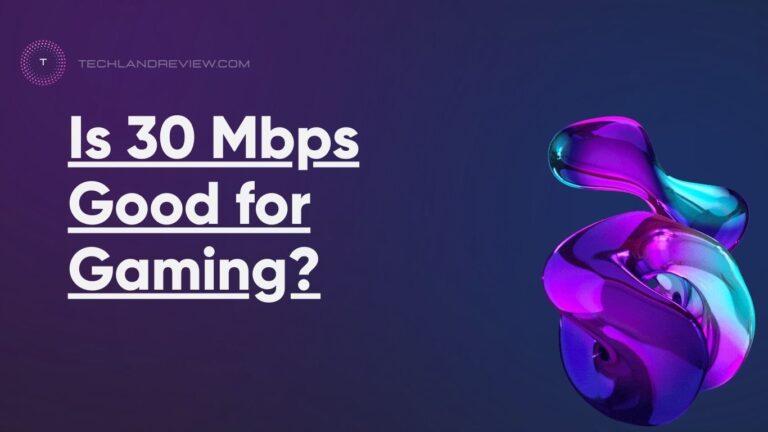How to Increase Internet Speed on Xbox One?
In the modern age of digital gaming, a fast and stable internet connection has become paramount for a seamless and enjoyable gaming experience. Among the many gaming platforms, Microsoft’s Xbox…
In the modern age of digital gaming, a fast and stable internet connection has become paramount for a seamless and enjoyable gaming experience. Among the many gaming platforms, Microsoft’s Xbox One relies heavily on internet performance. But what can you do when your gaming experience gets hindered by lagging internet speeds? This guide will delve deep into practical solutions on how to increase your internet speed on Xbox One.
Understanding Your Internet Speed
The Role of Internet Speed in Gaming
Internet speed is measured in Megabits per second (Mbps), and it indicates how much data can be transferred to and from your Xbox One console in a given time. The speed required depends heavily on what you’re doing. For instance, online multiplayer games require higher speeds than single-player games. Additionally, streaming games or downloading updates can consume significant bandwidth, potentially slowing down other internet-dependent activities.
Factors Influencing Your Internet Speed
Your actual internet speed can be influenced by many factors. For example, your Internet Service Provider (ISP) plays a vital role. The type of connection you have (fiber, cable, DSL, etc.), the package you’ve subscribed to, and the ISP’s network traffic can all significantly impact your speed.
Moreover, other factors, like the quality and placement of your router, the distance between the router and your Xbox One, and the number of devices using the same internet connection, can also affect your internet speed.
Increasing Internet Speed on Your Xbox One
Now that you understand the factors influencing your internet speed let’s focus on ways to enhance it on your Xbox One console.
Upgrade Your Internet Package
The simplest solution might be to upgrade your internet package. If you’re experiencing constant slow speeds and have a large number of devices using the same internet connection, your current internet package might not suffice. Consider contacting your ISP to inquire about faster packages.
Use a Wired Connection
Though convenient, wireless connections are often slower and less stable than their wired counterparts. If your Xbox One is currently on a Wi-Fi connection, consider switching to a wired Ethernet connection. It provides a faster and more consistent data transfer rate, which could drastically improve your gaming experience.
Optimize Your Router
Your router could be a significant bottleneck to your internet speed. Consider these router optimizations:
Placement: Ensure your router is in an open area and elevated off the ground. Avoid corners and walls, which can block the signal.
Update Firmware: Routinely update your router’s firmware to ensure optimal performance. Manufacturers often release updates to improve speed and security.
QoS Settings: Quality of Service (QoS) settings can prioritize traffic to your Xbox One. Refer to your router’s manual on how to enable and configure these settings.
Limit Other Internet Use
Other devices connected to the same network could be hogging your bandwidth. Consider limiting heavy internet use, like streaming or large downloads, during your gaming sessions.
Use DNS Servers
Changing your Domain Name System (DNS) server settings on your Xbox One might increase internet speed. DNS is essentially the phonebook of the internet, converting website names into IP addresses. Some DNS servers can do this faster than others. OpenDNS and Google DNS are popular choices.
Troubleshooting Slow Internet on Xbox One
If you’ve tried all the suggestions above and are still experiencing slow internet speeds, it’s time to troubleshoot.
Test Your Network Connection
The Xbox One allows you to test your network connection. Navigate to the “Network” section in “Settings” and select “Test network speed & statistics”. This will give you a clear understanding of your current internet speed.
Check Xbox Live Status
Sometimes, the problem might not be on your end. Check the status of Xbox Live on their official website. If there are known issues, all you can do is wait for Microsoft to fix them.
Contact Your ISP
If all else fails, it might be time to contact your ISP. They can perform more in-depth troubleshooting and might be able to offer solutions.
Final words
Boosting your internet speed on Xbox One can significantly improve your gaming experience. By understanding the factors influencing your internet speed, upgrading your internet package, optimizing your router, limiting other internet use, and using efficient DNS servers, you can enjoy smoother, lag-free gaming. Remember, if problems persist, don’t hesitate to troubleshoot or contact your ISP for help.